How to install Fing in Windows and Linux systems
Fing allows you to check for continuous connectivity health, advanced speed tests, Level 1 troubleshooting features, notifications of connectivity issues, and widespread Internet outages for your home ISP.
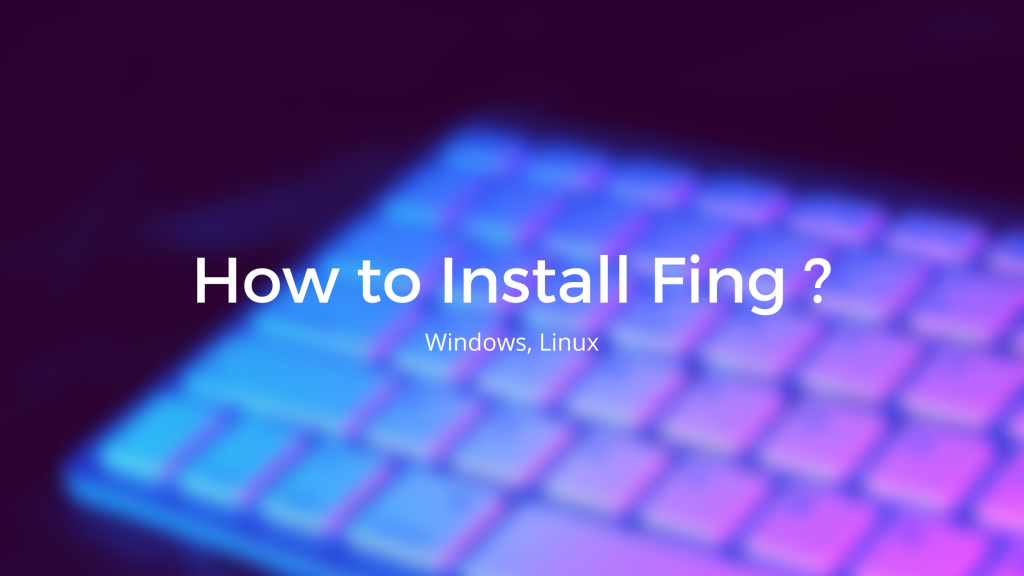
How to install Fing in Windows system
1. Go to the below link to get the Fing Development Toolkit and download Fing Desktop Embedded CLI for Windows which is mentioned in the below image.
2. Extract the downloaded CLI_Windows_5.5.2 zip file.
3. Now run the fing execution file as administrator.
4. Now you will get the installation welcome page and click on the Next button to initiate the installation.
5. Review the license terms and click on the I Agree button to continue.
6. Chose options for installing fing and click on Next button.
7. Chose the location to install fing and click on Next button.
8. Now click on Install button.
9. Once the installation completed click on the Next button
10. Check and tick the WinPcap options and click on Next button to install WinPcap.
11. Click on the Finish button once the WinPcap installation is completed
12. Now click on the finish button to complete the Fing setup wizard.
13. You can check the fing version from the command prompt with the below command.
fing -v
How to install Fing in Linux systems
CentOS/Fedora
1. Go to the below link to get the Fing Development Toolkit and copy the download link of Fing Desktop Embedded CLI for RPM based Linux system.
2. Now SSH to the server and change the directory to tmp, then download the Fing Desktop Embedded CLI with the below commands.
cd /tmp/
wget https://www.fing.com/images/uploads/general/CLI_Linux_RPM_5.5.2.zip
3. Extract the zip file with the below command.
unzip CLI_Linux_RPM_5.5.2.zip
4. Now install fing with the below command.
rpm -i fing-5.5.2-amd64.rpm
5. Once the installation completed check and verify the version from the below command.
fing -v
Fing installation on Ubuntu/Debian
1. Go to the below link to get the Fing Development Toolkit and copy the download link of Fing Desktop Embedded CLI for RPM based Linux system.
2. Now SSH to the server and change the directory to tmp, then download the Fing Desktop Embedded CLI with the below commands.
cd /tmp/
wget https://www.fing.com/images/uploads/general/CLI_Linux_Debian_5.5.2.zip
3. Extract the zip file with the below command.
unzip CLI_Linux_Debian_5.5.2.zip
4. Now install fing with the below command.
dpkg -i fing-5.5.2-amd64.deb
5. Once the installation completed check and verify the version from the below command.
fing -v
